IMSS
/
Services
/
Email, Calendar & Messaging
/
Email Configuration Guides
/
Apple iOS Outlook Mobile
Apple iOS Outlook Mobile
To configure your Caltech email in Outlook Mobile, follow these steps:
New Outlook Mobile Users
- One your mobile device, download Outlook Mobile from the App Store
- Open the Outlook Mobile app
- You will be prompted to Add an Account, enter username@caltech.edu (username is your access.caltech username)
- Tap Add Account
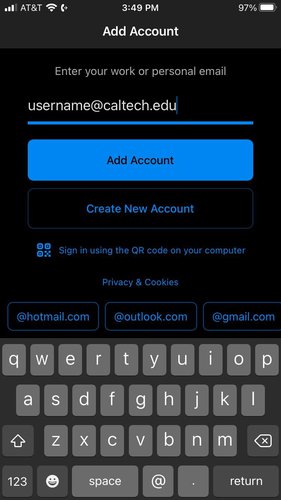
Image Lightbox
5. Enter your access.caltech password and tap Sign In
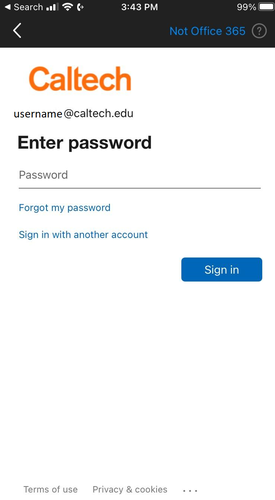
Image Lightbox
6. If your account has multi-factor authentication (Duo) enforced, you will be prompted to sign in to Duo
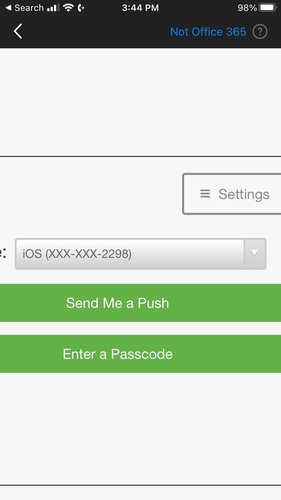
Image Lightbox
7. Your account is now set up, you can choose to add another account, or exit by tapping Maybe Later
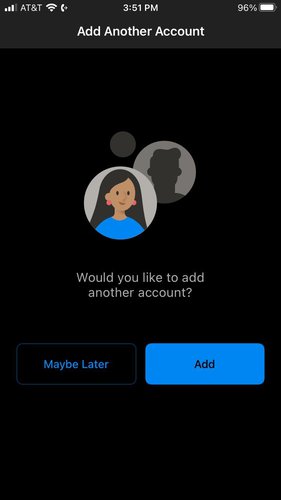
Image Lightbox
Existing Outlook Mobile Users
If you already use Outlook Mobile to check other email accounts, follow these steps to add your Caltech account
- Open Outlook Mobile
- Tap on your profile image on the top left
- On the left navigation menu, tap the settings gear
- Tap Add Mail Account
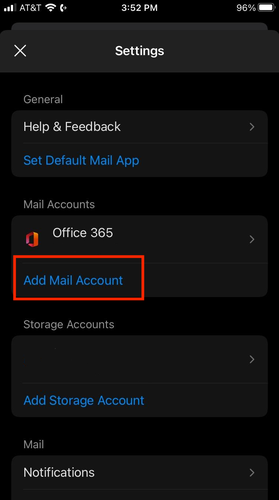
Image Lightbox
5. Tap Add Email Account

Image Lightbox
6. Follow steps 3-7 in the New Outlook Mobile Users section above.






