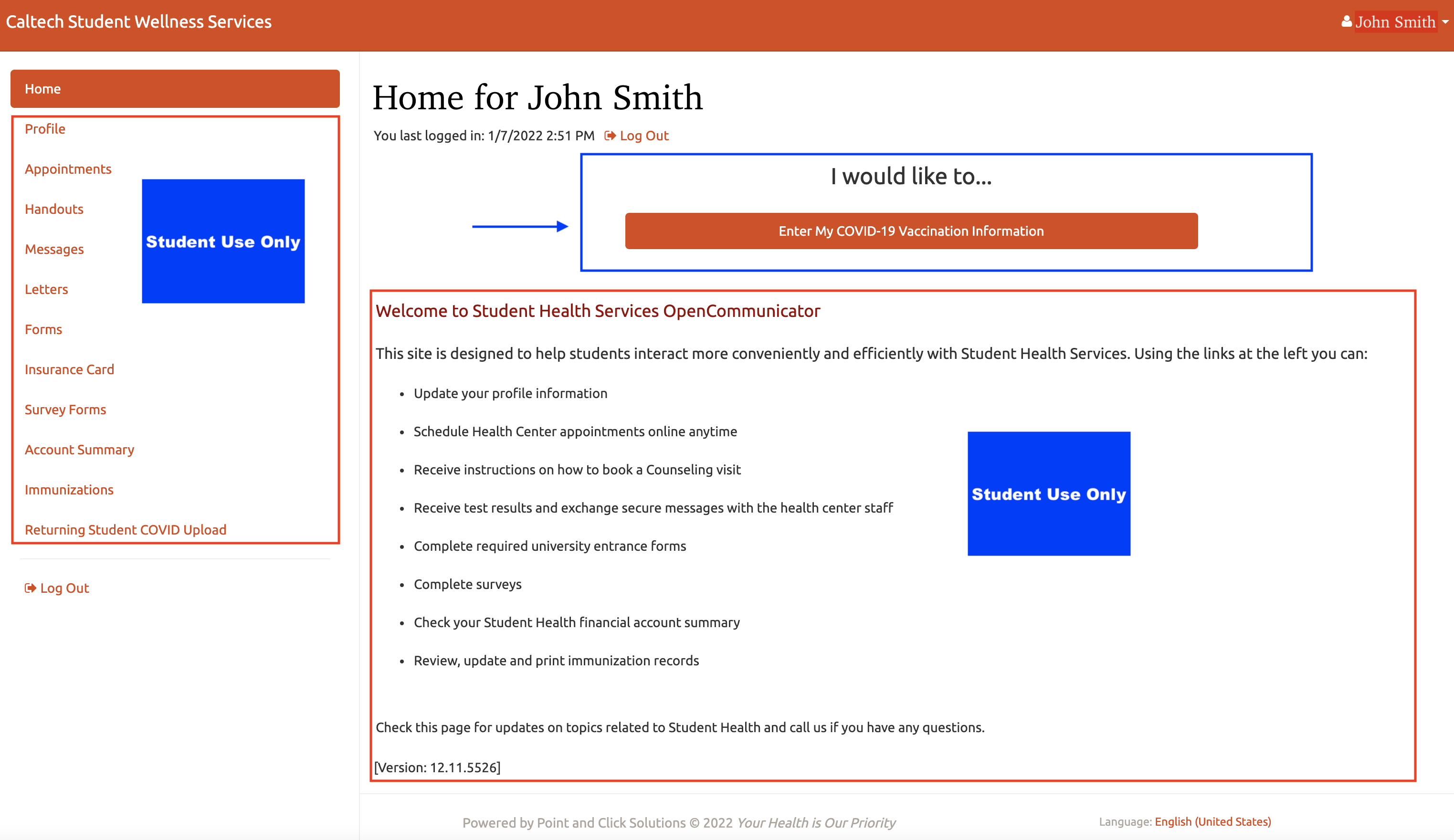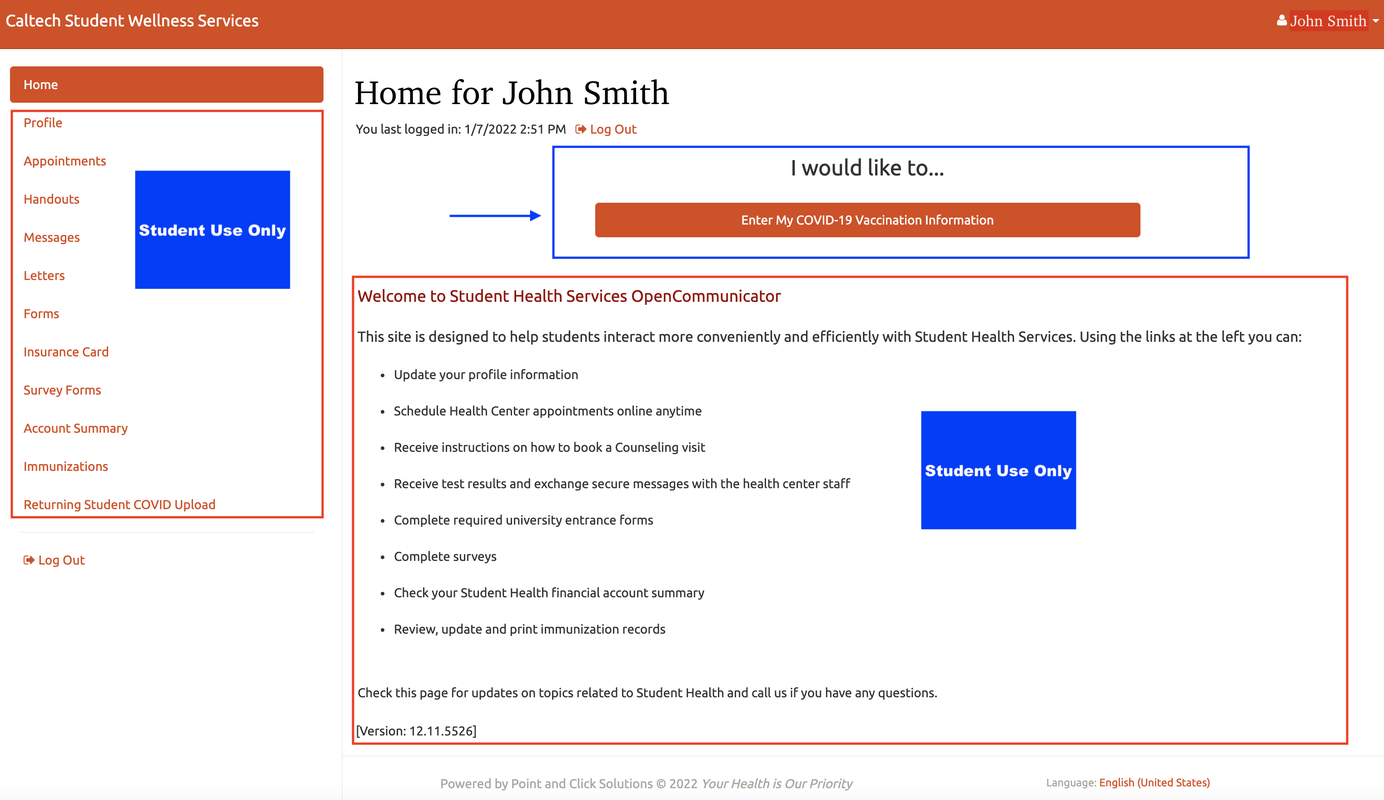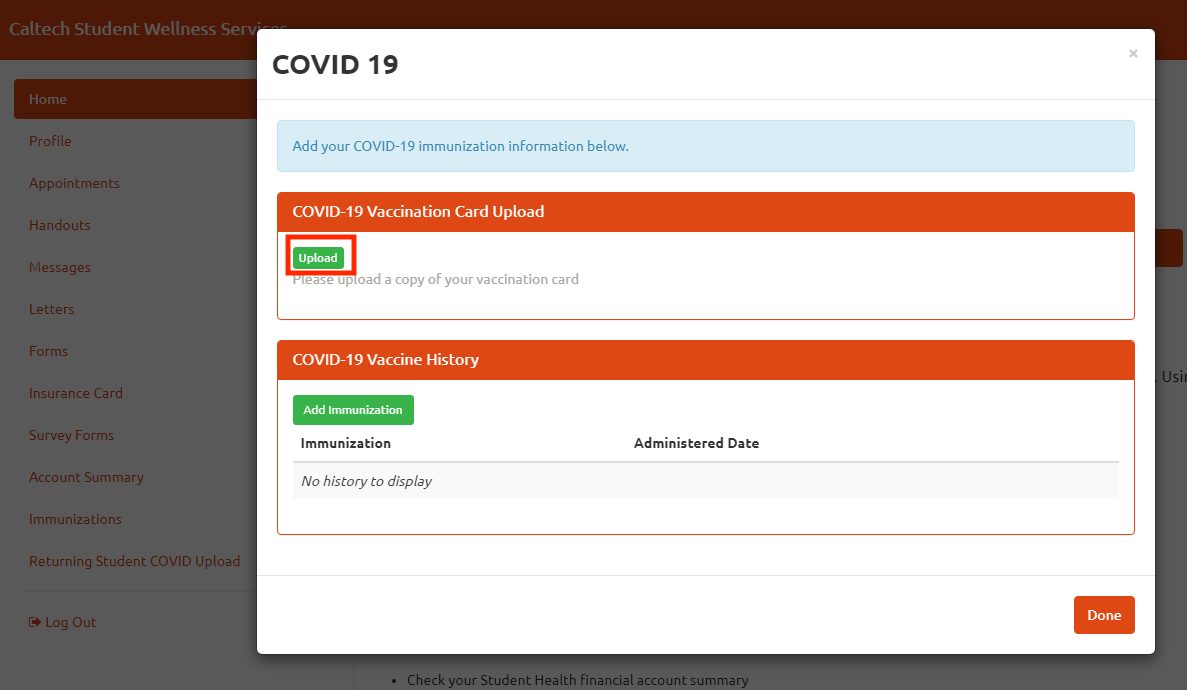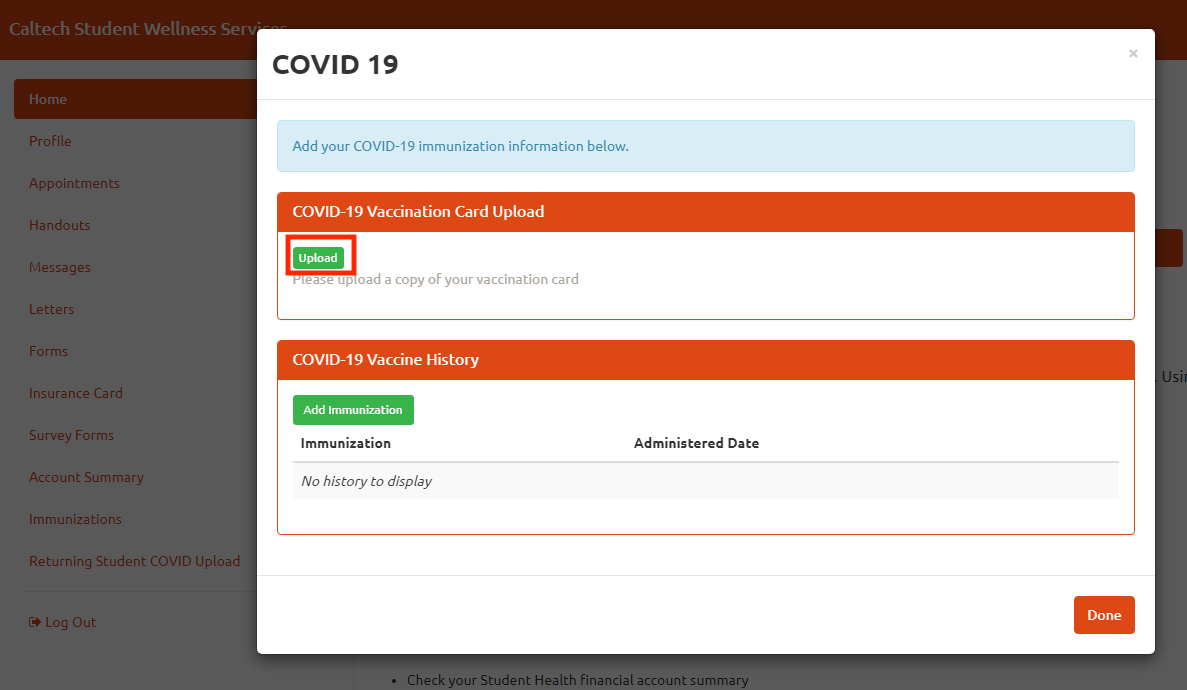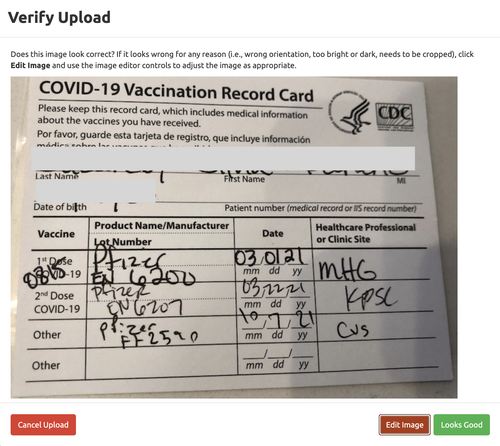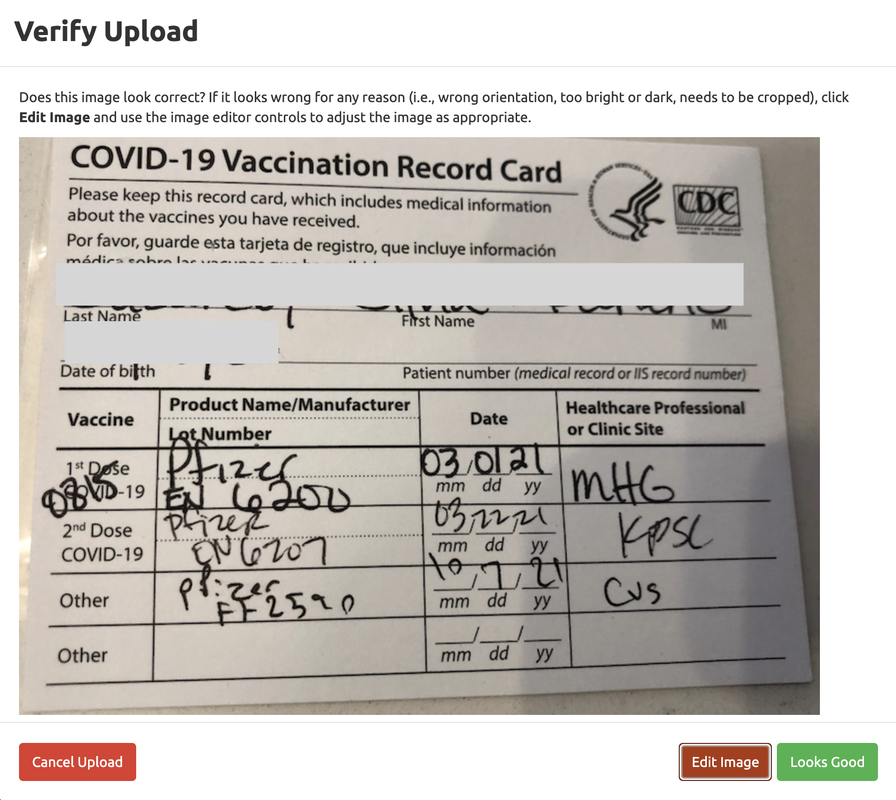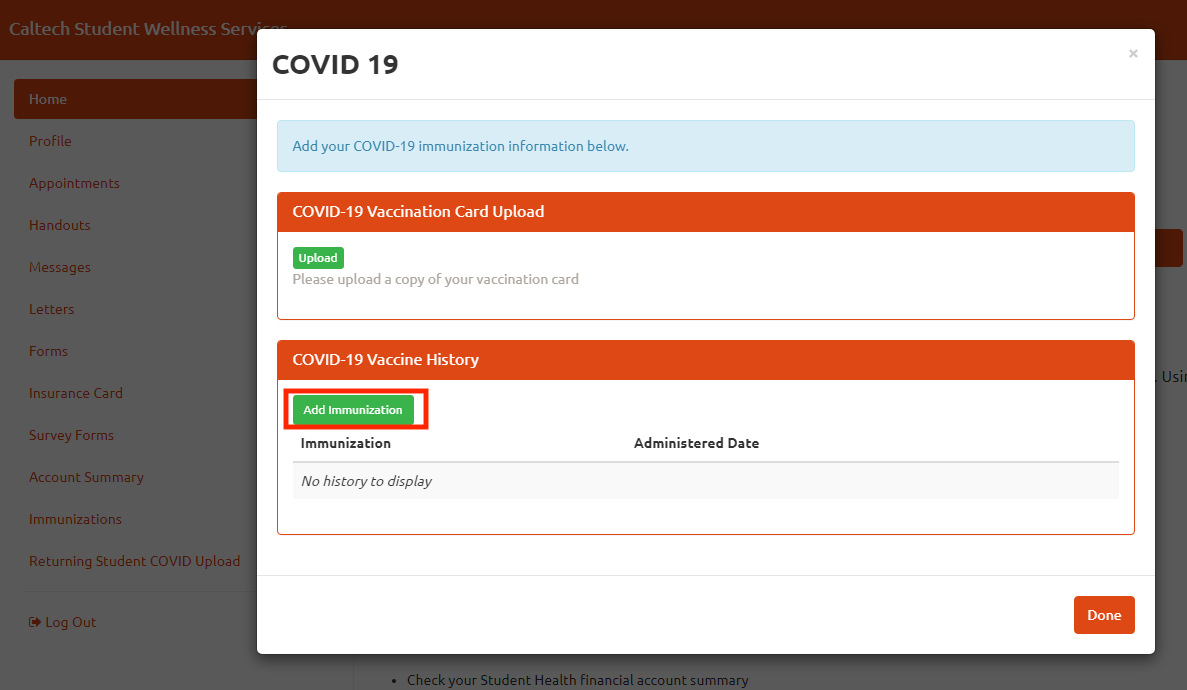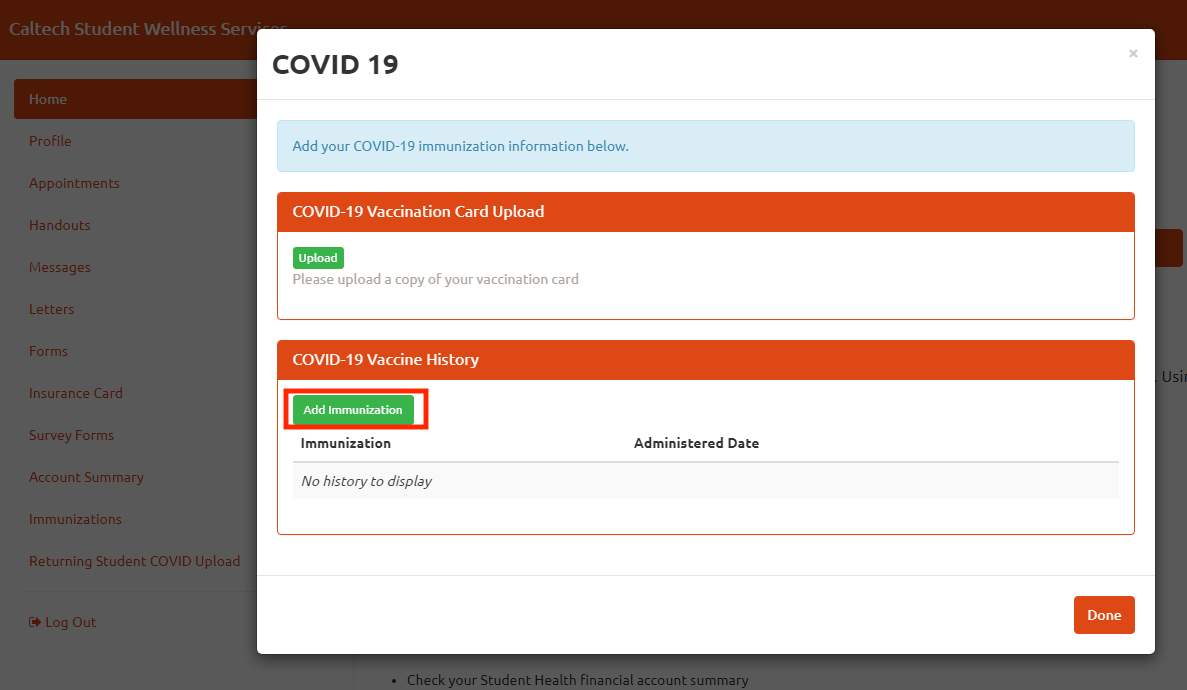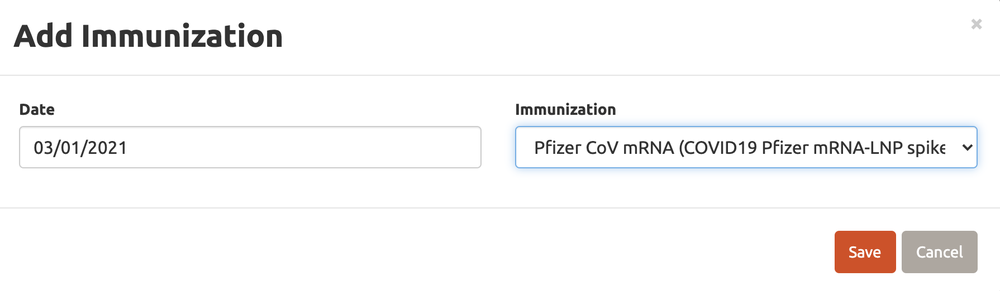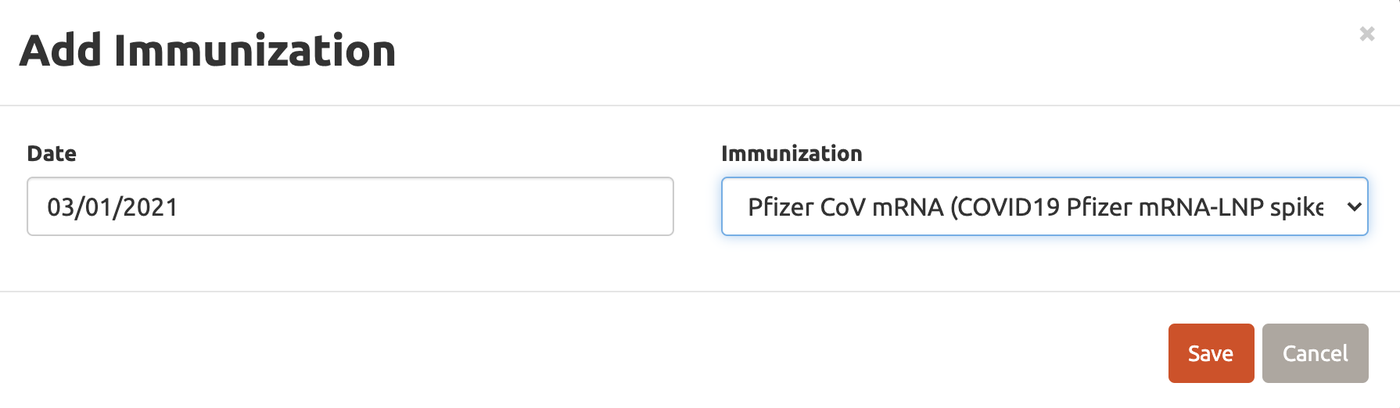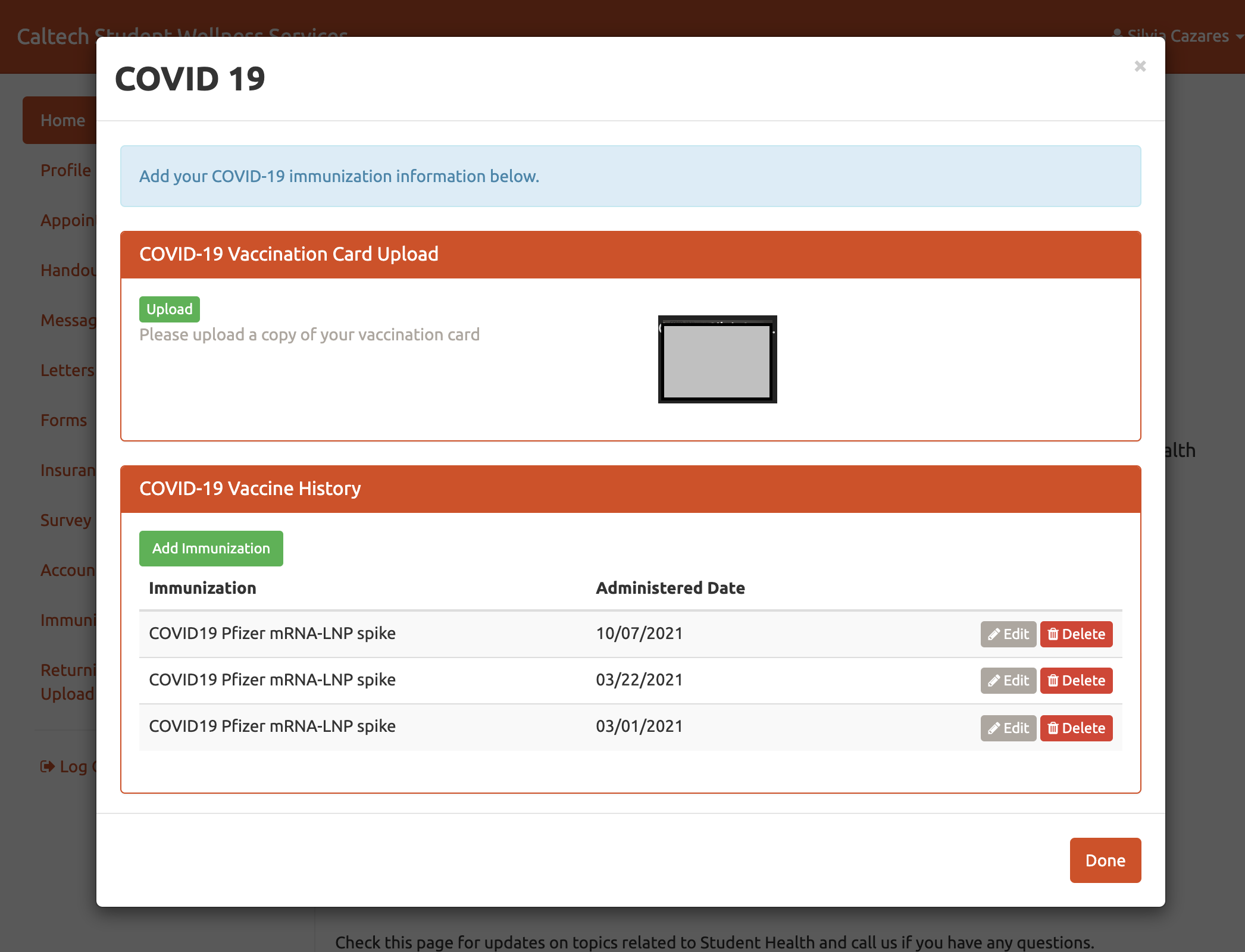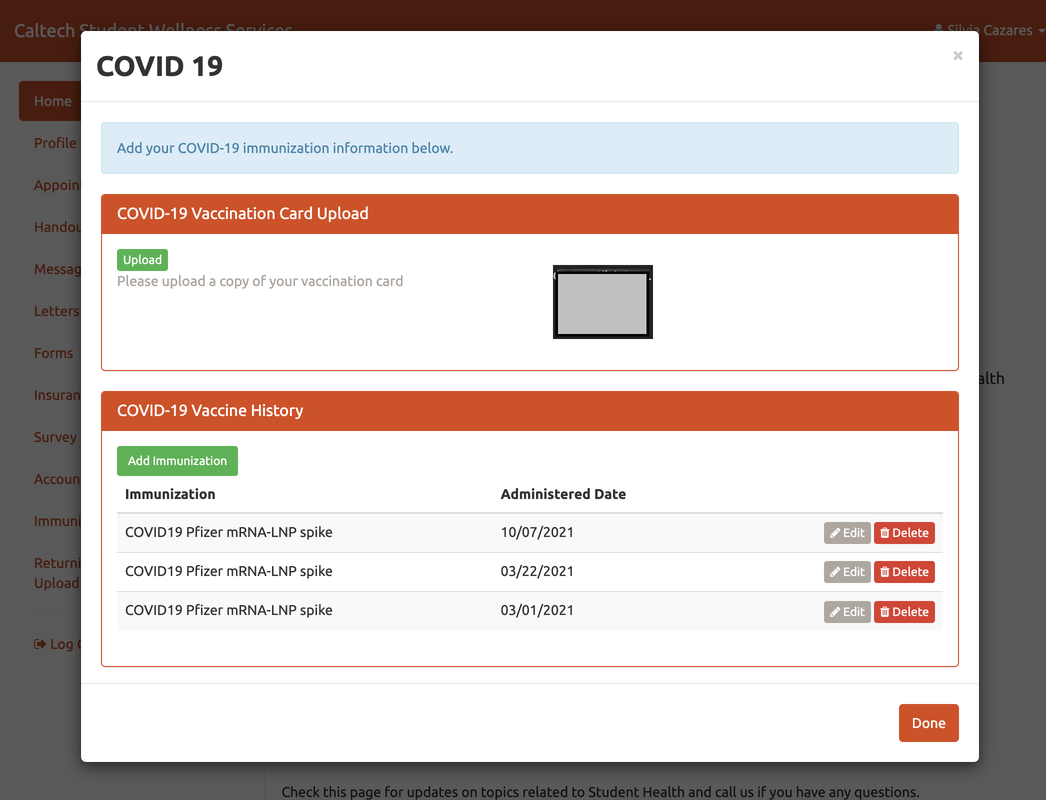COVID-19 Booster Upload Instructions
Caltech is using the Student Wellness Services PnC portal for COVID-19 vaccination and booster documentation uploads. This portal was originally created for use by Caltech students; however, it has been expanded to accommodate vaccination and booster documentation uploads for staff, faculty, postdoctoral scholars, visitors, and other members of the Caltech community.
Step-by-step instructions on how to upload your COVID-19 vaccination and booster documentation are listed below. Please note that you will need to input your entire COVID-19 vaccination history, including your booster dose if you have received one, as part of this process. In addition to these step-by-step instructions, a quick video is also available at the bottom of this page to walk you through this process.
If you are not eligible to receive the COVID-19 booster dose, you must still upload your COVID-19 vaccine documentation and enter your vaccine history.
If you have received a medical or religious exemption from Caltech Human Resources, you do not need to do anything.
Have questions about this process? Contact: Human Resources at 626-395-3300 or [email protected].
Have questions about Caltech's vaccination requirement policy? Contact: Employee and Organizational Development at [email protected].
If you experience technical issues when using the portal, please contact IMSS at [email protected].
Before you get started:
- Your vaccination documentation must include your name, date of birth, the dates you received the vaccine(s) and immunization manufacturer (Pfizer, Moderna, J&J, etc.). Acceptable documentation includes a CDC COVID-19 vaccination record card (white card); World Health Organization (WHO) vaccine record card (yellow card); or a digital vaccination record issued by the California Department of Public Health, or a health care provider or entity that provided COVID-19 vaccines.
- File size is limited to 4MB. You will receive an error message if your file size is too large. If you receive this error message, re-size the image and try again.
- Supported file formats are: JPG, JPEG, PNG, PDF.
- You may upload more than one image if necessary.
- For this page to work properly, you may need to enable pop-ups in your browser.
- The features in the left-hand sidebar are for student use only and are not relevant to this process.
Step 1: Login to the SWS Pnc Portal
- Visit https://mycaltechhealth.caltech.edu or click the button below
- Login with your Access Caltech credentials
- Enter your DOB in the (format: mm/dd/yyyy)
- Click Proceed.
- Click Enter My COVID-19 Vaccination Information
- You must complete two required sections
- COVID-19 Vaccination Card Upload: Use this section to upload your vaccination documentation (e.g. CDC vaccine card). See Step 2 for detailed instructions.
- COVID-19 Vaccine History: Use this section to enter all of your COVID-19 vaccination dates and the type of vaccine received. See Step 3 for detailed instructions.
Step 2: Upload Your COVID-19 Vaccine Booster Documentation:
Before beginning this step, scan or take a digital photo of your Covid-19 vaccination and booster immunization record, and crop the image(s) as needed. Documentation may include your CDC or WHO vaccination card or a digital record issued by the California Department of Public Health or a healthcare provider (see the LA County Proof of Vaccination Visual Guide for examples).
The "edit image" function mentioned on the Upload Confirmation page does not work, so any adjustments to the file should be done outside of the portal.
When your documentation file(s) are ready for upload:
- Click "Upload" in the COVID-19 Vaccination Card Upload Section. You may upload more than one image, if necessary, by clicking the upload button a second time.
2. Verify that the file is correct and click "Looks Good."
Step 3: Input Your COVID-19 Vaccine History
- Click Add Immunization in the COVID-19 Vaccine History section.
2. Enter the Vaccine Date in the format MM/DD/YYYY and select the immunization type in the dropdown. Note: Pfizer booster and vaccination are the same option: "Pfizer CoV mRNA."
3. Click Save
4. Repeat this process for each dose received.
Step 4: Submit Vaccination Documentation and Vaccination History
- Verify that the file(s) have been uploaded and that the vaccination history you input is correct
- Click Done. Once you click Done, you will no longer be able to edit or remove the submitted image(s). You may, however, upload additional images or update the vaccination history section. NOTE: There will be no indication that your files have been received.
What comes next?
Your submission will be reviewed within 7 to 14 working days. You will be contacted if there are any questions regarding your submission. Please note you will not receive a confirmation email or QR Code. Thank you for uploading your documentation.