How to set up Touch ID for Duo
Touch ID for Duo
Touch ID is a fingerprint recognition feature included in recent Apple MacBook computers. Touch ID can be used as a second-factor method with Duo in some circumstances. Duo considers Touch ID to be among the more secure second-factor methods, and it may also be more convenient for some users than other methods. Currently Touch ID for Duo will only work in the Chrome web browser.
Requirements
- Requires a MacBook Pro or MacBook Air with a Touch ID button
- Fingerprint must already be configured for use in macOS
- Currently only works in recent versions of the Chrome browser (version 70 or later)
- Log in to access.caltech and select "Register yourself with Caltech Duo"
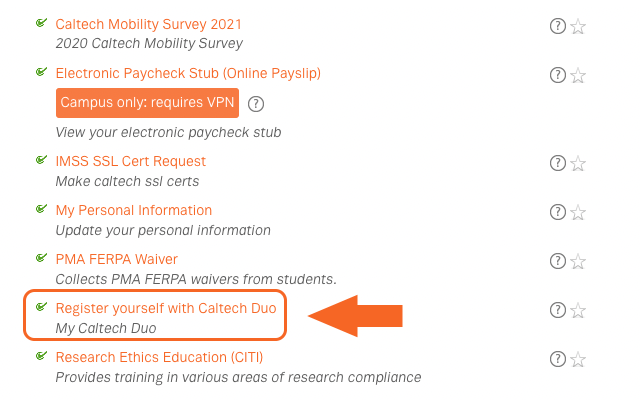
Image Lightbox
- At the Duo prompt, select "My Settings & Devices"

Image Lightbox
- Authenticate with Duo

Image Lightbox
- Select "Add another device"
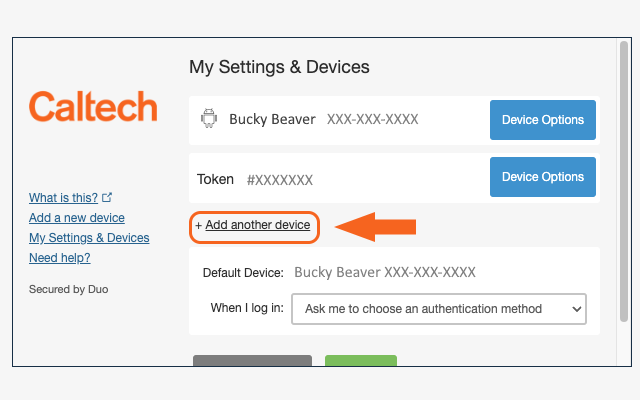
Image Lightbox
- Select "Touch ID"

Image Lightbox
- Select "Continue", then when prompted, press the Touch ID button on the keyboard

Image Lightbox
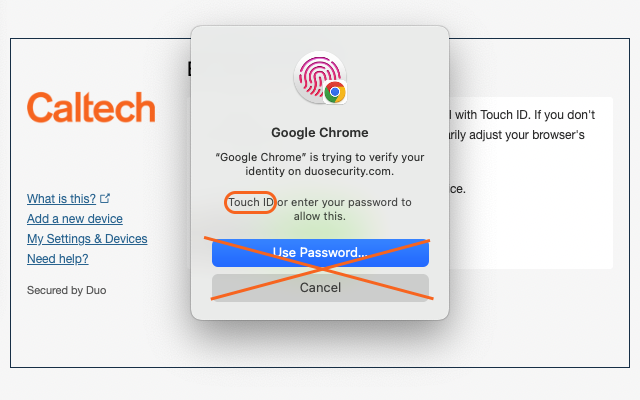
Image Lightbox
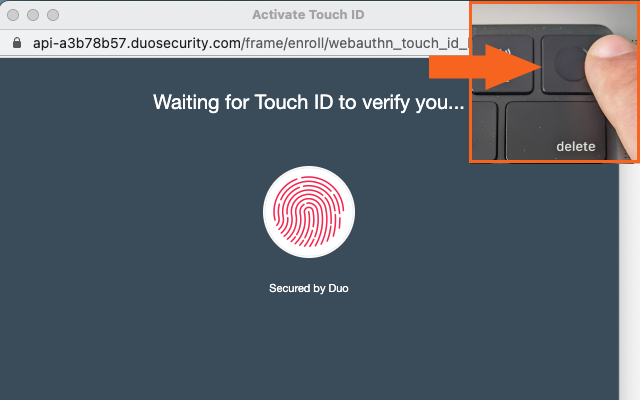
Image Lightbox

Image Lightbox
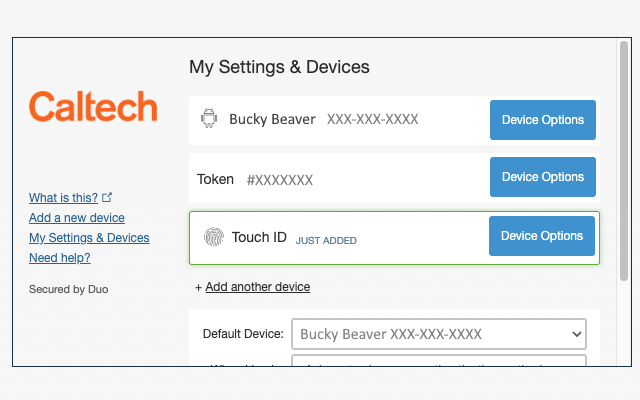
Image Lightbox
- Touch ID setup is complete
- After setting up Touch ID it will be usable as a second-factor authentication method
- When logging in to a Duo protected application, select "Touch ID" from the devices list (if it is not selected already)
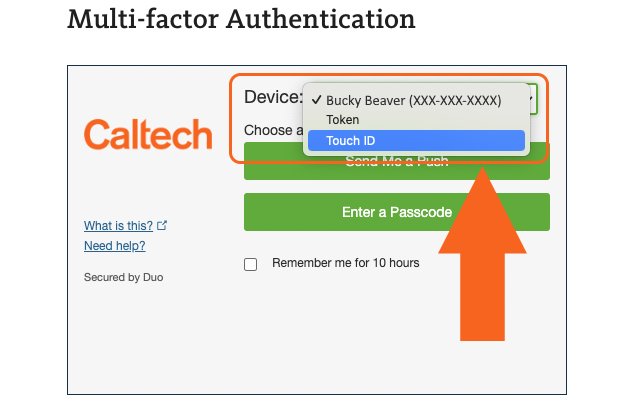
Image Lightbox
- Select "Use Touch ID"

Image Lightbox
- At the prompt - use the Touch ID button on the keyboard

Image Lightbox

Image Lightbox














