iPhone AnyRoam Instructions
How to Connect on iPhone
Instructions to connect to the Caltech Wireless network using Anyroam.net authentication.
IMPORTANT: If you already have eduroam access, please DO NOT USE Caltech Visitor. Connect directly to the EDUROAM network using your own institution credentials.
- Select wireless network "Caltech Visitor" and click on the link "Need Account"
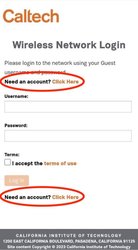
2.Click "AnyRoam"
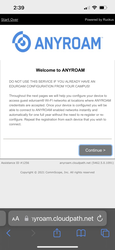
3.Read and Agree to Terms of Service. Then enter your Cell Phone number to receive SMS Message and enter the verification code as prompted. If you do not receive an SMS message please contact the Caltech Help Desk for further assistance.
4.Download the Profile for iPhone
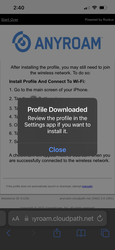
5.Go to your iPhone Settings and tap Profile Downloaded
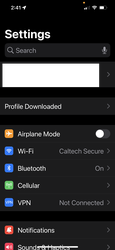
6.Tap Install when prompted and Done when complete
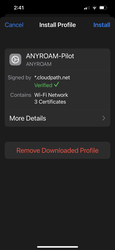
7.Now that the ANYROAM profile is installed, select "eduroam" from the available Wi-Fi networks in your iPhone settings.
If asked to select a certificate for network "eduroam", choose the @anyroam.net option and click OK to connect
Help Desk Contact Information
Online: Caltech Help
Phone: 626.395.3500
Email: help@caltech.edu
Remote Help: TeamViewer
In-Person: 367 S. Holliston Avenue
Room 204 (Bldg. 85)
Hours: Monday - Friday, 8AM - 5PM
Submit a ticket at https://help.caltech.edu (request type IMSS).





